Excel2Map — Example of Microsoft Excel Import into Mindjet
UPDATE: Map2Excel capability now assumes that the excel file is in the format generated by an “outline with details” export in terms of the header information.
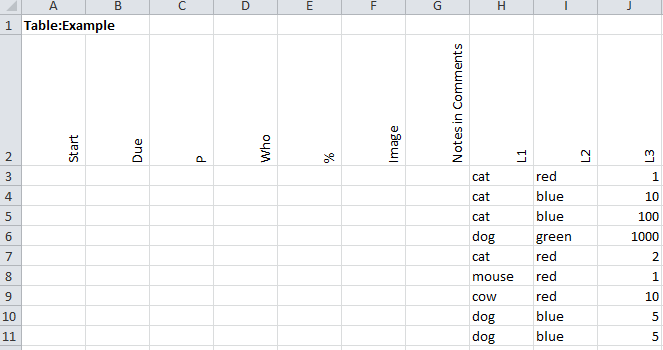
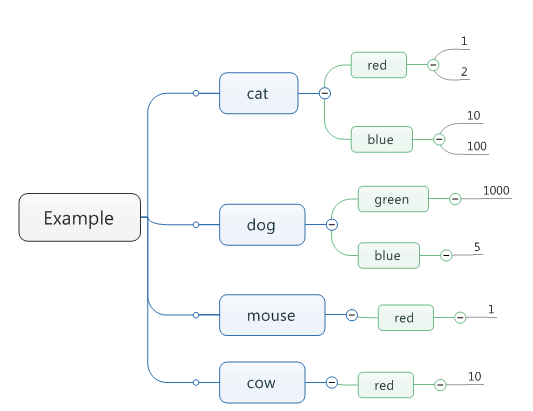
1. Create an Excel file with the map title in the 1st cell and the subsequent main topics and sub-topics in subsequent rows and columns and save it to disk.
2. After you have installed the Map2Excel add-in for Mindjet, click on the “Import” button in the “Map2Excel” tab:
4. The Excel file is imported into Mindjet:

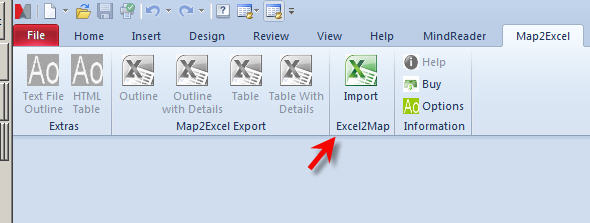










 Entries
Entries 
ActivityOwner said,
December 3, 2012 @ 10:26 pm
Note that the latest version will now import tables as well as outlines (1.0.0081).
Tom said,
December 27, 2012 @ 9:35 pm
Hi AO.
I really like this Excel2Map add-in. Do you have it available as a Macro?
ActivityOwner said,
December 27, 2012 @ 9:42 pm
No — its gotten much too complex to maintain as a macro — particularly in parallel with the add-in, which is written in .net.
Rob said,
January 21, 2013 @ 12:01 pm
ActivityOwner,
I’m sorry if this is the wrong forum for my question. I’m using the demo version of Mindjet (11.1.353). After installing the Excel2Map add-in it does not appear in the ribbon, or as an add-on to turn on under “Options”. Any advice would be appreciated. This looks like a great utility!
admin said,
January 22, 2013 @ 8:44 am
Try the latest version (107). I upgraded my install to the latest version and also fixed something in the compiler.
Catherine Menard said,
November 25, 2020 @ 6:00 pm
I imported an excel file with information about Tasks (ID, Name, Work, Duration, Start, Finish, Predecessors). Once imported, I moved them around to place tasks on a level under its predecessor to better view the planned sequence (different sequence in parallel).
Now, I want to know if it is possible to re-import the file and update the Tasks information (ID, Name,…) while keeping the current layout?
When importing the file, tasks are stack one under the other so I would have to redo the layout it each time which is not very efficient. There must be a away that, while importing the file, it recognizes the Task name of each “cell” and update the information accordingly in the current map with the current layout.
Thanks!
ActivityOwner said,
August 21, 2021 @ 12:01 pm
Hi Catherine — Apologies for very late reply. I’m a mac user these days at home so don’t circle back to the blog and your comment was caught in pending.
Exporting from MindManager to Excel is pretty straight forward as the format of a map is well defined. Pulling a spreadsheet into MindManager is more difficult as spreadsheets can have any format. Creating a linkage between imports would be a bigger hurdle.
This code is very stable and I just try to keep it working from version to version of MindManager rather than change features.
Lu said,
October 12, 2021 @ 4:14 am
Hi. MM20 download links are down. Could you re-up or they`re gone for good ?