How to have your contexts and contact them too
While I haven’t been at 10.0 level for awhile, I’ve been happily Getting Things Done (GTD) using MindManager, ResultsManager, GyroQ along with the Outlinker, MindReader, Next Action Analysis, and Mark Task Complete macros. In general I’ve found running the NAA script on the daily action dashboard points me at the right widgets to be crank to to get back on the GTD wagon each day, while the other tools allow rapid map updates so that the process does not become an end it itself.
The system and tools have been pretty stable from a development point of view, but I recently noticed an opportunity to slightly improve the default ResultsManager daily action dashboard template that I thought I would share.
A key concept of GTD is translating your projects into next actions and organizing them by context. Often the value of context assignment is the journey rather than the end. If you think about the specific “how”, “where”, and “when” of the next action, you will force yourself to translate it into a more “physical” action than it otherwise might be.
One area I am trying to improve is better defining contexts that match my personal situation and style. In practice there have been only a few lists that I proactively seek out from a context point of view:
- “phone” (short for “weekday 9-5”)
- “errands” (particularly important in this era of high gas prices)
- “contact X about” (very useful in combination with the the “relationship central” “I owe” and “waiting for”
The problem comes when a “contact about” next action also involves a context. For example…
- Take ActivityDaughter to store to shop for camp supplies (@errands, ActivityDaughter@)
- Call TravelAgent about summer vacation (@phone, TravelAgent@)
- Call mom for mothers day! (@phone, mom@)
The default ResultsManager Daily Action dashboard filters are set up to avoid you getting a long list of “No Context” next actions that are really “Contact X about” items, by filtering out next actions that involve “partners” from the “@” lists and channeling all these to the “contact…” branch. The result is an errand or call that has a partner doesn’t show up on the errand or calls list.
This can be addressed by breaking the context-list branch into two such that one captures specific contexts (regardless of partner) and another captures “no partner/no context” items. I thought I would share the procedure for those interested in learning more about customizing dashboards.
Assuming you already have a daily action dashboard generated, you can quickly open the underlying template by clicking on “open template” on the ResultsManager menu:
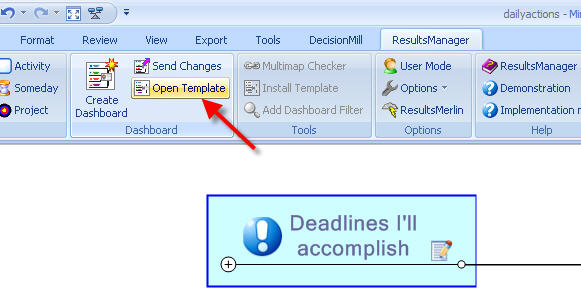
If you expand the “Next Actions” branch you can see there are parallel “partner” filters, with the first excluding any “contact about” partners from the next action lists and the 2nd to enumerate them:
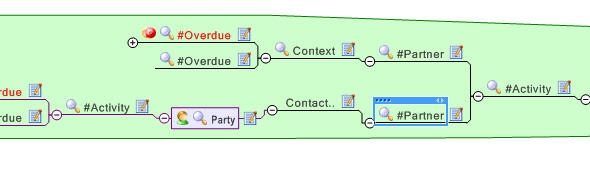
What we have done here is leverage a lightly documented filter parameter of “_undefined” and “NOT _undefined” to channel defined contexts to the first branch and then “No Context” items to the 2nd, which are further filtered by the original “Partner=N” filter.
Once you have adjusted your dashboard template, you can save it and start using it. If you would prefer to keep the original, you can change the dashboard name (under application/prepare/properties):
and then save it in the “My Dashboards” folder (or elsewhere if you choose):
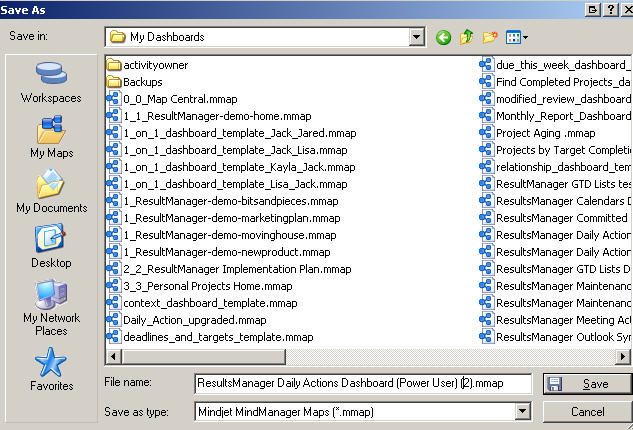
If you have chosen to save the template as new, you need to “install template” from the ResultsManager menu while it is active to add it to your list of available dashboards:
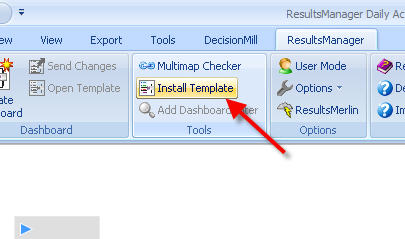
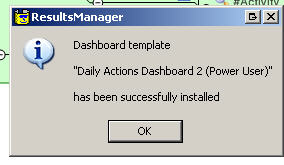
If you have questions, just comment below. If you want to learn more about how to build a dashboard template from scratch, see the 7 steps on the wiki. If you don’t want to go through the “do-it-yourself” exercise above, you can just download the template from the ResultsManager Dashboard Library.
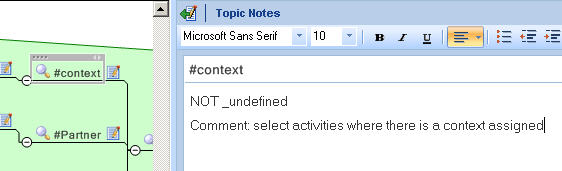
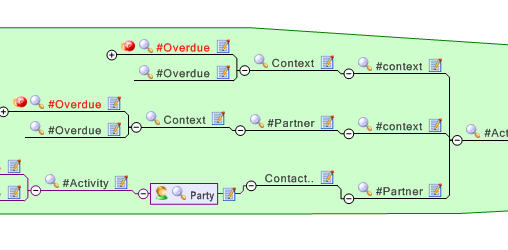
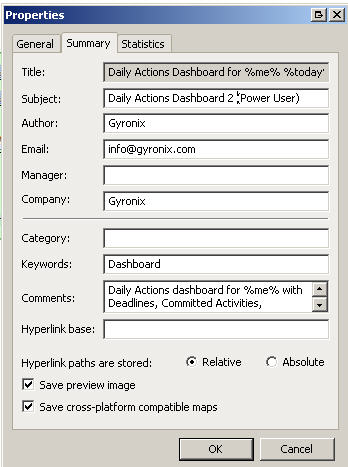








 Entries
Entries 
BillS said,
July 1, 2008 @ 2:49 pm
AO,
Thank you for the update. I will try this out & here’s some things I noticed already:
1. In this blog entry you’re showing the “Deadline” image. Should be “My committed Next Actions…”
2. “To be Processed” & “Targets I’ll Hit” in the original DADP are missing. Change of logic or just forgotten?
I usually don’t get “To Be Processed” showing up, but is useful when it does. And “Targets I’ll Hit” is very useful.
IMHO,
BillS
ActivityOwner said,
July 1, 2008 @ 7:30 pm
Hi Bill — The “deadline” picture was more about pointing to the “open template button”.
Yes, I have actually moved away from using the DADP (daily action dashboard plus). I liked it initially, but found I spent most of my time endlessly advancing overdue “targets” and neglecting other aspects of the dashboard. I instead now work from the faster vanilla dashboard and use the branches off the “next action analysis”, which has the near-term target information under the “finishing” branch and the “to be processed” under the “foresight” branch. The NAA script provides some incentive to deal with other “review” issues on the dashboard.
I’ll try to build this update into DADP soon, in the meantime, you have a tutorial on how to do it :-).
BillS said,
July 2, 2008 @ 9:23 am
I’m open to change. I agree I am spending time advancing rather than “doing”; only about 25% legitimately. I’ll try this reformat & just add the other topics back in if I miss them.
Thanks again AO
mazzorca said,
October 6, 2008 @ 1:20 am
Hi, I been using this group of scripts for a few day and are great. Just two questions.
When I parse a verb like “email to” there is someway to pass the first and last name? If there is no way to delimit that, maybe you can add to recognize a _ in the space, and delete later.
Another question is, can I add two contexts to one verb and later the macro prompt a question witch is the right context to that? let’s say “pay” can be associated to @web or @errand. So when mindreader recognize this, it ask where it belongs?. I know is much to ask. But they are just ideas to make it even more useful soft.
Thanks.
admin said,
October 7, 2008 @ 7:29 am
You can get first and last name by entering it as first.last. The script will replace the . with a space.
The way the script loops through the mindreader.mmap map, it can only recognize one instance of each attribute (category, context, etc). It would take some programming to get around that and prompting would get in the way of non-attended use.
The trick I use is to use different verbs for different contexts. For example I use “buy” for an “@errand” purchase and “order” for an @web purchase. In your example I might use “visit” or “drop off” for @errand and “pay” for @web.
mazzorca said,
October 7, 2008 @ 9:34 pm
cool thanks for the insights!.
Curtis N. Bingham said,
November 10, 2008 @ 6:33 pm
Very cool trick on the first.last notation for using a full name!