Choosing the GyroQ Destination Map on the Fly
[click here for a GyroQ invitation]
GyroQ works “out of the box” in a very straightforward manner, allowing you to quickly capture ideas and tasks and then send them to a single “Daily Capture Map” for later processing. After using GyroQ for awhile, you may find that having a single “Daily Capture” map accumulating dozens of unrelated items can feel a bit overwhelming to process and triage (as Kyle notes in his “GyroQ Swarm” post).
Incoming items are easier to process if they can be put in the “inbox” of their ultimate destination map. That way, when you are focused on Project X, or Area Y, you can deal with the inbox items for that area of focus. In the meantime, they can inherit the attributes of that projects area, priority, etc. and show up in that project’s next action lists or in a custom “to be processed” list on a custom daily action dashboard.
As a potential candidate to for your Top 20 uses for GyroQ, the sequence below adds a GyroQ “tag” that will prompt you for the destination map and then later adds the task to the In-Tray for that map (creating an In-tray if necessary).
{queue:’_queuefile_’;
map:’?Choose a map?’;
select:main;
select:rm_categories:’In-tray*;Process’;
create:main:’In-tray’;
rm_categories:’In-tray*;Process’;
new:subtopic:’_queueitem_’;
complete:0 }
So what is the code doing? The first line tells GyroQ to send the following commands to a queue file instead of to MindManager directly. The map command uses dynamic input to prompt the user to enter a map name or browse to the destination map.
The script first must find the “In-tray” topic if it exists. It does this by first selecting all the main topics and then selects the “In-tray” from among them based on its unique property of having categories of In-Tray* and Process. It could skip the first selection, but that would force the 2nd select command to search the entire map for the In-tray, which is much slower.
The “create” command adds a topic only if one with the same name doesn’t already exist. The rm_categories command adds the In-tray* and process categories if needed. Finally the script adds the queued item as a new subtopic under the intray and sets it 0% complete to mark it as an activity.
[note: this code and packed version has been was updated to reflect production version syntax for the queuefile]
If you have the developer version of GyroQ, you can configure this “tag” into your setup. If you haven’t done so already, first click on the gyroQ icon in the system tray and choose “options”, “Use Extended Tags”. Click “Cancel” on the dialog box that pops up. Then hit Control Q to bring up GyroQ and paste the “packed version” text below right into the GyroQ dialog box.
90b2MjB8QWN0aW9uIEl0ZW0gZm9yIGEgc3BlY2lmaWMgbWFwIGluLXRyYXl8
e3F1ZXVlOidfcXVldWVmaWxlXyc7IG1hcDonP0Nob29zZSBhIG1hcD8nOyBz
ZWxlY3Q6bWFpbjsgc2VsZWN0OnJtX2NhdGVnb3JpZXM6J0luLXRyYXkqO1By
b2Nlc3MnOw0KY3JlYXRlOm1haW46J0luLXRyYXknOyBybV9jYXRlZ29yaWVz
OidJbi10cmF5KjtQcm9jZXNzJztuZXc6c3VidG9waWM6J19xdWV1ZWl0ZW1f
JzsgY29tcGxldGU6MCB9fDE=
It will default to be at position “O” in the list. Once you have activated the command you can choose it by clicking on the “tag” button.

Once you hit the “Add” button, you will be prompted to enter the destination map:
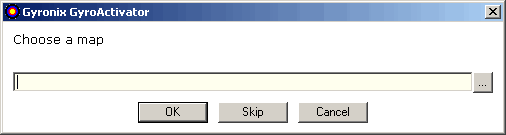
You can enter the name of the map or click on the “Browse” button and be presented with a list of maps:
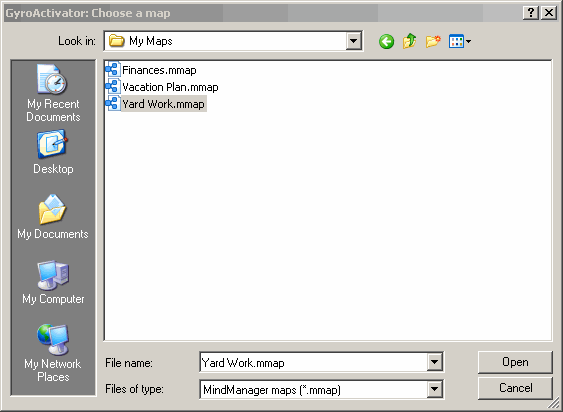
Once you hit the “send” key, the item is added to the map’s in-tray:
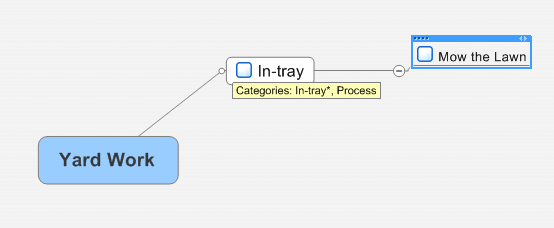
Note that you want to avoid situations where there is an apostrophe in the path as that confuses Gyroactivator. If you have several maps you use frequently, you can add put them in the sequence so they show up in the dropdown dialog box. You can still choose the browse button to select other maps.
{queue:’_queuefile_’; map:’?Choose a map?|Yard Work|Vacation Plan|Finances?’;
temp: ‘In-tray’; select:main; select:rm_categories:’In-tray*;Process’;
create:main:’In-tray’; rm_categories:’In-tray*;Process’;
new:subtopic:’_queueitem_’; complete:0 }
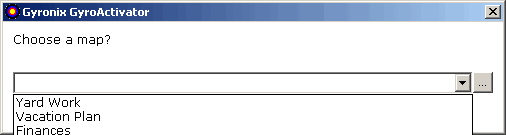
[N.B. I have found that creating different tags each dedicated to a frequently used maps works particularly well]
The dynamic input capabilities of custom sequences in GyroQ can further annotate tasks as you add them to the queue if desired. The challenge is finding the right balance between minimal distraction for the task you are on at the time, and more efficient processing later on. Hopefully the worked example above will help people get started exploring options in this area.








 Entries
Entries 
Haico Bianchi said,
October 17, 2006 @ 12:51 pm
Ok finaly I get my hands on gyroQ and like what I see. I try to implement what you describe in this post but with no succes. You talk about options I don’t have. Can you please explain How to put your last set of command in GyroQ?
Thanks,
Haico
Haico Bianchi said,
October 17, 2006 @ 12:54 pm
Ok case of RTFM I found it
ActivityOwner said,
October 17, 2006 @ 6:32 pm
Good feedback — the interface changed a bit since the initial beta. I made a few edits to try to make it more straight forward. The key step is to enable
“Use extended tags” under the options available by clicking the GyroQ icon in the system tray.
Haico Bianchi said,
October 18, 2006 @ 7:21 am
I have an additional question I used your first sequence to be pointed for a desination map on ever input action. It works but how do I get them into my in-tray? additional I have main maps burried in a dirctory structure. Is it possible for your second sequence to use pathnames?
Cheers,
Haico
ActivityOwner said,
October 18, 2006 @ 8:36 pm
Yes — You should be able to substitute a path name relative to your map root directory. For example:
map:’activityowner\blog.mmap’
ActivityOwner said,
October 19, 2006 @ 5:44 am
Haico’s testing uncovered that the sequences originally posted didn’t have the updated syntax used in the production version. The queue command needed to be replaced with queue:’_queuefile_’. The entry above and the library entries have been updated.
Jim said,
October 26, 2006 @ 5:16 pm
I’m trying to do something similar with posting my Action items to a RM In-Box I have on my Central Map – it’s a floating topic – not attached to the main. But I can’t seem to get it to select it – it always just branches off the main:
{queue:’_queuefile_’; map:’Map Central’;
temp: ‘_today_’; select: floatingtopic; select: rm_categories:’In-tray*;Process’;
select:label’on_temp_’;
new:subtopic:’_queueitem_’; complete:0;
hyperlink:’_queueitem_’:auto;}
all i did was modify the default Action tag by taking out the create command and replacing it with the select floatingtopic.
since you know what you’re doing – what am I doing wrong here?
ActivityOwner said,
October 26, 2006 @ 6:38 pm
I don’t exactly know what I’m doing but, as they say, the best way to learn something is to try to teach it..
For starters, here is a working version that populates items directly under the floating intray. This is just your code with the today stuff deleted:
{queue:’_queuefile_’;
map:’Map Central’;
select: floatingtopic;
select: rm_categories:’In-tray*;Process’;
new:subtopic:’_queueitem_’;
complete:0;
hyperlink:’_queueitem_’:auto;}
Note that this assumes you have dragged an in-tray into the map from the “Map Parts” tab (so it has the right category attributes to select on).
If you want your new entry inserted underneath a date branch, you first need a select:subtopic command to select all the subtopics of the in-tray (which would be the date entries). You next use a select:’on_temp’ command to select the entry with today’s date if it exists.
The subsequent create:’_temp_’ statement will create an entry only if the previous select command didn’t find anything to select. After that your code is fine.
{queue:’_queuefile_’;
map:’Map Central’;
temp: ‘_today_’;
select: floatingtopic;
select: rm_categories:’In-tray*;Process’;
select:subtopic
select:label:’on_temp_’;
create:subtopic:’_temp_’; label:’on_temp_’;
new:subtopic:’_queueitem_’;
complete:0;
hyperlink:’_queueitem_’:auto;}
BTW: You were missing a colon after the select:label — it should be select:label:’on_temp’. Hope this helps. Working out what was wrong taught me a thing or two.
AO
Jim said,
October 26, 2006 @ 7:29 pm
Hmmmm….that’s not working for me – still just adds it to the Main Topic (I tried the second one) – I did add a semicolon after select:subtopic though (figured it was missing…)
did you test it – does it work on your end?
ActivityOwner said,
October 26, 2006 @ 7:39 pm
Yes — both work for me. Try this version — It will create a floating in-tray if it doesn’t find one. My only guess is that your “In-tray” doesn’t have the right category attributes.
{queue:’_queuefile_’;
map:’Map Central’;
temp: ‘_today_’;
select: floatingtopic;
select: rm_categories:’In-tray*;Process’;
create:floatingtopic:’In-tray’;
rm_categories:’In-tray*;Process’;
select:subtopic
select:label:’on_temp_’;
create:subtopic:’_temp_’; label:’on_temp_’;
new:subtopic:’_queueitem_’;
complete:0;
hyperlink:’_queueitem_’:auto;}
Jim said,
October 26, 2006 @ 8:10 pm
Well that worked – it built a new floating topic in-tray for me and put the item in there, but it’s quite ugly (just put it some random old place)
The in-tray I had there already was one I dragged from the Map Parts tab – the RM In-Tray. I wonder if MM thinks it is a Floating Topic – it’s not attached to the Central Main Topic. Is there a properties setting that would tell me if it’s a floating topic or not?
Below it, it does say “Categories: In-tray*; Process,” just like the one that was made – but it’s definitely “prettier” with the little icon and the cream colored box…
The easiest solution would be to just attach it to the Main Topic – I’ve done that on another map and using some code from this post, I was able to have it put the action items in there. But I’d like to keep the In-tray on my Central map floating if possible.
ActivityOwner said,
October 26, 2006 @ 8:16 pm
Yes — It would take a bit more code to pretty up the created in-tray. I’m stumped as to what is happening. Perhaps try a fresh map central page and/or a fresh in-tray map part?
Jim said,
October 26, 2006 @ 8:38 pm
Well that worked! Thanks. Just saved the map under a new name, erased the in-tray, then dragged in a new one. Changed the code to reflect new map name and now it works fine.
thank you very very much for all your help!
Jim said,
October 28, 2006 @ 12:29 pm
I found your code helpful. As a result of adding tags, I want to reorganize my categories and contexts (so that there are a relative few on the list to select from). I have tried sweeping all categories and contexts and changing the stray labels on miscreant items, but I still get the old categories and contexts appearing in GyroQ when I use your (helpful) tag to add items. Is there a way to get rid of the no longer used categories and contexts?
ActivityOwner said,
October 28, 2006 @ 12:52 pm
I think what you want to do is go to MindManager and choose ‘Tools”, “ResultsManager Options”, and then go through the buttons there to manager your context, area, and category lists. That is where the GyroQ drop down lists originate.
Jim said,
October 28, 2006 @ 5:50 pm
Thanks. That worked. It makes the GyroQ tags much more functional for me.