Top 20 Uses for GyroQ?
GyroQ, the soon to be released MindManager add-in from Gyronix, has the capability to quickly queue up action items and ideas for delivery into mindjet maps. In the most simple form, you enter action items over a few hours and finally hit the “Send Queue” buttom to deliver the action items to a designated map (usually an “in-tray”). The goal is to maintain your train of thought on what you are working on, while also capturing ideas and action items that pop up with minimal interuption.

The Gyronix ResultsManager product allows you to process, manage and organize projects and action items within MindManager. Tasks in ResultsManager can have many attributes including owners, deadlines, start dates, contexts, prioriities, etc. The latest release of GyroQ provides buttons for up to 20 different “types” of GyroQ actions. This provides the opportunity to have different “types” set different attributes of incoming tasks (e.g. Priority 1) as they are added to the queue. These buttons can also be used for an entirely different purpose, which is running macros that immediately act upon your MindManager Map.I’ve been thinking about how to best allocate the 20 available “buttons” for improved productivity? For starters, I’ve began with the following 5:
- Action Item
- Information (not marked as a task)
- Priority 1 Action Item
- Action Item due today (so that it will show up on overdue dashboards quickly if not processed)
- Action Item due in a week.
So how to best use the remaining 15? Here are a few ideas. As mentioned above, GyroQ lets you run a macro in the Gyro-Activator language. You can save a set of gyro-activator commands in a text file with a .gyr extension and run them manually or with ActiveWords. With GyroQ, you can associate these commands with a type so they run at the push of a button.
Here are two simple scripts I’ve found useful. The first one loads my map central along with previously saved daily actions, priority actions, and review dashboards.
{map: open: ‘map_central’}
{map: open: ‘dailyactions’}
{map: open: ‘review’}
{map: open: ‘priorityactions’}
The second script does the same thing, but first flushes the “queue” to the In-Tray and then generates and saves refreshed versions of the dashboards beforehand.
{send; map:’_queuemap_’; run:queue} {map: open: ‘dailyactions’}
{run: rm: dashboard}
{map: save}
{map: close}
{map: ‘review’}
{run: rm: dashboard}
{map: save}
{map: close}
{map: ‘priorityactions’}
{run: rm: dashboard}
{map: save}
{map: close}
{map: open: ‘dailyactions’}
{map: open: ‘review’}
{map: open: ‘priorityactions’}
{map: open: ‘map_central’}
These items can be pasted into GyroQ sequences. The advantage of this approach, beyond the convenience of getting all your dashboards refreshed and loaded in one step, is that in general Mindmanager seems to be more stable if you close and re-open newly generated dashboards. This may be related to the fact that this exercise frees up the sometimes large amount of memory consumed by the “undo” buffer associated with the dashboard generation step.Adding in the queue flush step also gets your actions items into your refreshed dashboards for processing.
You can also use the GyroActivator commands to work within your maps. One handy feature I found use for immediately is dealing with daily repeating tasks (e.g. “emtpy your inbox daily”). People have taken an number of strategies to implement repeating actions. What I do is once I’ve completed the task for the day, I set the start date to tomorrow and the due date for tomorrow. That eliminates them from further dashboards generated that day. I never bother to mark them “done”.
The “do it tomorrow” steps can be achieved in Gyroactivator by the following commands:
{duedate:_today_}
{startdate:_today_}
{startdate:bump:1}
{duedate:bump:1}
{ run:rm:sendchangesnow }
You can implement a similar approach for “Do it a week from now”:
{startdate:_today_}
{startdate:bump:4}
{duedate:_today_}
{duedate:bump:7}
{ run:rm:sendchangesnow }
The “Type” menu pops up quickly and looks like the image below. This method of implementing macros personally feels more natural and rapid than assigning the macros to ActiveWords.
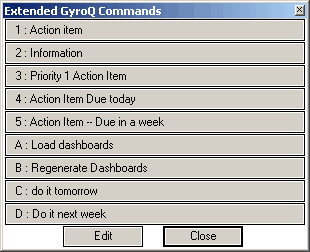
That leaves 11 more “buttons” to put some useful code behind. I imagine for me it will used for a few frequent contacts to put in “contact about” or “waiting for” entries. A “someday/maybe” type might also be useful. A button could be set to add a “Project” rather than just an action item, when it is clear that is what is being added. The macro feature could be used to generate and insert “on the fly” a “map part” type branch to a map or perhaps even fill out an entire map by inserting specific text into places on a template.
I’ll post updates as I figure out what ends up filling out my setup, but thought it would be useful to try to generate some discussion on best ways folks are using the types or would like to use them.








 Entries
Entries 
Jim said,
October 24, 2006 @ 4:18 pm
What would be helpful is some kind of documentation for the GyroActivator language. While your examples are clear, is there a place where those of us who just acquired GyroQ can learn how to use this “language” to make our own macros?
ActivityOwner said,
October 25, 2006 @ 7:14 am
You can access the GyroActivator language documentation by clicking on the “GA Help” button that shows up in the lower left corner of the “Change Tag Settings” screen.
Jim said,
October 25, 2006 @ 2:07 pm
Thanks – of course, I eventually found it after looking around for awhile. Thank you though, and thanks for a terrific site!
ActivityOwner.Com » GyroTrigger said,
November 13, 2006 @ 8:13 am
[…] Note that this code interacts with MindManager in real-time rather than queue the commands for later. This macro currently only prompts you with the top level professional triggers, but you get the idea. I think this will certainly make its way into my top 20 ways to use GyroQ. […]
Wayne Howard said,
November 15, 2006 @ 5:04 pm
Wow this GyroQ stuff is great!
What I would really like is a script that would input a new Task in Outlook (ala the Outlook New Map part) , but also ask for a Category on the fly (that gets recognized by the Outlook Task). Is that possible?
I’ve been using the tool only for a day and it’s changing the way I work!
Thanks,
Wayne
ActivityOwner said,
November 15, 2006 @ 11:20 pm
I don’t think you could have GyroQ interact with a Smart Map Part. You might be able to sync the task over to Outlook. I haven’t played with Outlook synchronization since my early days with MindManager. I prefer to just work from dashboards (either on-screen or printed out).
It does seem like an area that most new users dive into right away and have trouble with, so its probably worth trying again and attempting to compile some tips on it here. I get a “Could Not Connect to Outlook” error on my home system when I try to use the map parts or synchronization so its off the table for now unless someone has some insight as to the solution to that.
Wayne Howard said,
November 17, 2006 @ 11:21 am
Thanks for your reply.
I’m not looking to do a direct synchronization to Outlook via GyroQ. I still want to queue tasks up and and review them in the destination map first. Right now I am Right-Clicking each Action Item that I want to be in my Outlook To-do list and choosing send to Microsoft Outlook as a Task. However, it would be nice to have the tasks already Categorized when they arrive in the Daily Capture Map.
Thanks again,
Wayne
ActivityOwner said,
November 17, 2006 @ 12:28 pm
OK — That can be done. In any of the scripts, just insert the following line
rm_categories:’?Enter or choose a category|_rm_categories_?’;
after the new:subtopic:’_queueitem_’; line.
Wayne Howard said,
November 17, 2006 @ 1:24 pm
Thank you…
I gave that a try (by adding it to your Action Item Due Today tag) and it does prompt me for a category. However, when it gets to the map, there is no category associated with the task. Did I put it in the correct place (or am I leaving something out)?
{queue:’_queuefile_’; map:’?Choose a map?’; select:main; select:rm_categories:’In-tray*;Process’;
create:main:’In-tray’; rm_categories:’In-tray*;Process’;new:subtopic:’_queueitem_’; rm_categories:’?Enter or choose a category|_rm_categories_?’; complete:0 duedate:_today_; icon:rm_deadline}
Thanks,
Wayne
ActivityOwner said,
November 17, 2006 @ 1:44 pm
Sorry, the rm_categories command requires ResultsManager to be installed.
Change that line to:
categories:’?Enter or choose a category?’;
Wayne Howard said,
November 17, 2006 @ 1:57 pm
OK, that does get the category on my map as a Map Marker (as it should). However, when I export to MM via send to, the category does not get transferred. Does anyone know why? (I realize that this is beyond the scope of GyroQ). I did find this interesting article that indicates that it should work:
http://rcd.typepad.com/rcd/mm6_task_category.png
Thanks again,
Wayne
Tom Hodgers said,
December 9, 2006 @ 10:42 am
Using GyroQ for Taking Notes from Web-pages as an Extended GyroQ Command.
What is the GyroActivator code to be used for enabling GyroQ to automate Notetaking from web-pages? Obviously, doing this manually (selecting text, copy to clip-board, paste to GyroQ, insert to Daily Map) is very long-winded if one is taking tens to hundreds of notes daily.
I would like to be able to Open GyroQ, Select an Extended Command that will Open my web-browser, I open web-page of interest, Select text (and pictures etc.), Copy to Clip-board and the Extended Command will insert this directly to GyroQ (or directly to the Daily Map, the MindManager Brainstorming page or other pre-selecred map) then wipe the clip-board clean and repeat the actions for subsequent text selected.
I am sure this would be a fantastic Extended GyroQ Command for all of us who have to make extensive notes from web-pages.
Cheers,
Tom
ActivityOwner said,
December 9, 2006 @ 11:25 am
The clipboard information has to go to the queue file as plain text so it doesn’t handle much more than plain text notes (e.g. pictures, rich text etc). You’d need to contact Gyronix to suggest developing extended functionality.
I currently use the tag described here for that purpose:
http://www.activityowner.com/2006/10/24/add-notes-and-hyperlinks-to-gyroq-entries-or-not/
It prompts you to optionally add clipboard info as a hyperlink or a note. I find it particularly useful for bookmarking a site I want to come back to.
It could be customized to do one or the other (or both) automatically and to send to a specific map without prompting.
Mark said,
June 13, 2008 @ 4:33 pm
The daily activity “set to tomorrow” macro looks to reset all activities due today with a startdate of today. How would you filter out non-repeating one off activities that also start and are due today that you might add with “4: Action Item Due Today”?
ActivityOwner said,
June 14, 2008 @ 8:48 am
Hi Mark – the “dit” tag pushes our the start date /due-date of a selected task. I don’t think it would impact all activities unless you had them selected.
The approach on repeating tasks has evolved quite a bit since September 2006. There is now a “mark_task_complete.mmbas” macro, which can be assigned to the topic context menu or run by the “mtc” gryoQ tag. This macro looks at the category field of tasks it is run on to automatically determine whether to mark them complete or advance the dates forward by various periods. It also can log the completed tasks to a floating topic and/or a “completedlog.mmap”.
See:
http://wiki.activityowner.com/index.php?title=Mark_Task_Complete